Report Generator
The Reporting Feature is equipped to produce personalized PDF and HTML Reports for sessions and events, offering a range of customizable features tailored to specific pages as needed.
Create a Report
ONE TIMING has the capability to produce HTML and PDF Reports based on either single sessions or an entire events. Users can easily access Pre-Made Templates through the "Report" option located in the header of ONE TIMING.
![]()
The template creation and editing is done through the "Report Generator" plugin. In the "Report Template" section, you can manage your various reports and adjust general settings, such as choosing the Color File to use. To edit a report, simply select it from the dropdown menu on the top left or click on "Create New". Filters are available both globally and for individual pages.

Each parameter in the Filters comes with a description that can be viewed by clicking on the parameter itself. You have the option to easily switch between including or excluding a car, depending on your specific needs and preferences.

To include a new page in the report, access the dropdown menu in the "Report Pages"- section. You have the flexibility to add multiple pages of the same type if needed.

Custom filters can be added to each page by clicking on the Filter-Icon on the right-hand side. You can easily adjust the order of the pages by simply drag and dropping them within this section of the Plugin.


Each page contains unique customization options. For instance, the "Title Page" allows you to include your Team-Logo in the Report, while on "Page 1" you can select which columns to display.

If you are satisfied with your template, you can proceed to create the report in the bottom section labeled "Create Report". You have the option to either utilize the current session that is active in your ONE TIMING, or choose a session from the "Historical Data" section.
If you opt for the second choice, you will be prompted to specify which Series and Event you wish to utilize, followed by selecting the particular session you are interested in.

ONE TIMING will open the Report in a new window, allowing users to make adjustments before printing, saving it as a PDF, or in HTML format. This includes the option to add a Note Box to a page, modify table sorting, and adjust zoom and car selection on graphs.
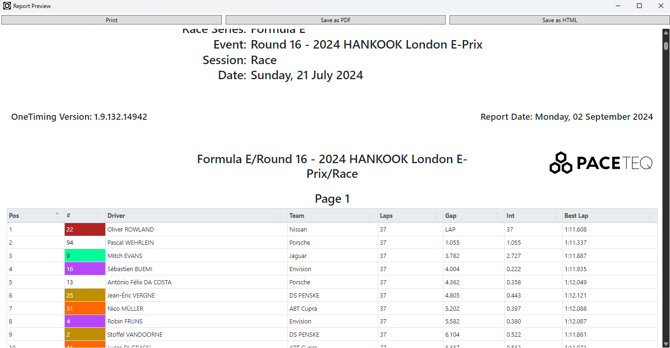

Share a Report Template
After creating a template, users can use the "Export" button found in the "Report Template" section to generate an XML file. This file can then be shared and imported onto another PC to easily replicate the same report when needed.
