Driver Analysis
Gain rapid insights into car sector and lap times with intuitive selection, color-coded bests, and flexible export options.
Overview
The Driver Analysis plugin in ONE TIMING provides a comprehensive overview of car lap and sector times, helping you quickly assess performance and spot areas for improvement. The plugin features intuitive car selection, color-coded bests, and flexible data export options.
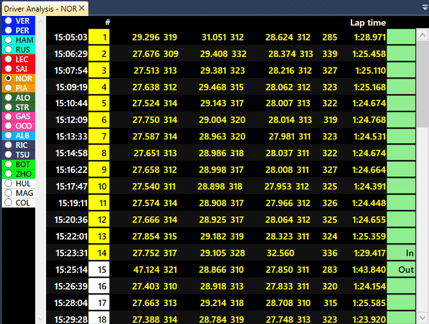
Car Selection
The sidebar offers robust tools for managing which cars are displayed in the analysis. Please see here 📎 to get more information.
Lap and Sector Times
- Car Selection Column: Located on the left, allowing you to select a specific car for analysis.
- Time of Day: The first column displays when the lap or most recent sector was completed.
- Lap Number & Tyre Compound: The lap number is shown, with background color indicating the tyre compound (if available).
- Sector or Loop Times: Use the context menu in the header row to switch between sector and loop times. Speeds at sector lines are also available.
- Speed Trap & Lap Time: The second-to-last column shows speed trap values, followed by the lap time itself.
- Track State: The final column indicates the track state (e.g., partial/full course yellow). Hover for more details.
- Best Times Highlighting:
- Green: Personal bests
- Purple: Session bests
- Underline: Canceled lap times due to track limits
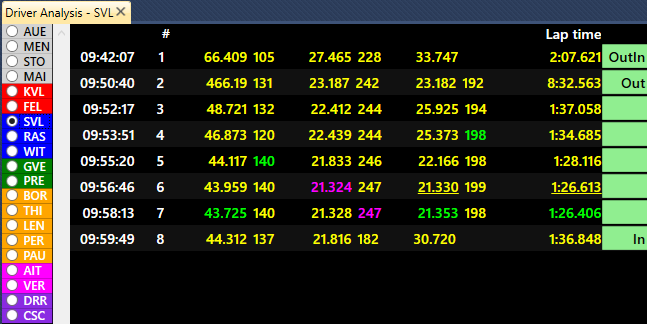
Context Menu Options
The plugin provides two context menus:
General Context Menu
- Sector or Loop Times: Choose to view sector or loop times (including performance loops for Le Mans, if available).
- Tyre Data: Optionally display tyre pressures and temperatures if imported with car data.
- Export Options: Decide whether to include headers and speed traps when copying data to the clipboard.
Lap-Based Context Menu
- Accessed by right-clicking directly on a lap for additional lap-specific options (see plugin for details).
Copy & Paste
Just like with any table-based plugin in ONE TIMING, you can select and copy information for use elsewhere:
- Select Multiple Entries: Highlight multiple lap times, sectors, or both, then use CTRL+C to copy and CTRL+V to paste.
- Tip: To select a range, click the first lap, hold Shift, and click the last lap—ONE TIMING will highlight all laps in between for you.
Notes & Tips
Tip: Use color coding and context menu options to quickly identify performance trends and export exactly the data you need.
